First Time with Picasa Web Albums
After Google launched Picasa Web Albums yesterday, I quickly signed up for limited test. I received my invitation this morning. Here, I write my experience on using Picasa Web Albums for the very first time.
Upon receiving my invitation, I was required to click on a link that brought me to an agreement page with the typical "I agree" button. Then, after logged in with my Gmail account, I don't see any page for me to upload images. I was required asked to download Picasa software (4.6MB). I suppose Picasa software is the only way to upload images to Web Album. You may choose to upload your images through Picasa or the old style browse and upload method, although using Picasa will save you a lot of time.
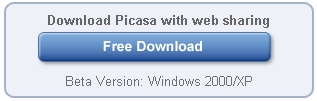
After downloading, I was forced to select directories to be scanned by Picasa software. It took around 30 minutes for my Pentium 3 with 4.2GB of images. (This is the reason I uninstalled Picasa software last time)
You will see this link at the top right of your Picasa software.

Clicking on it will bring you to this:
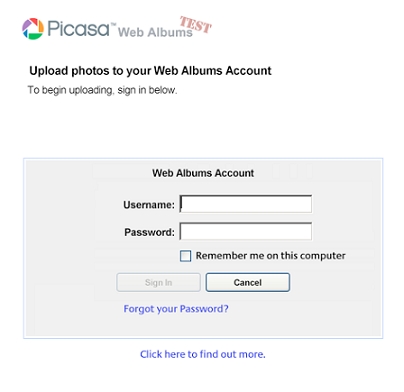
Select any number of photos in a album (hold CTRL or SHIFT to help you select multiple), then click on the Web Album button at the bottom of Picasa:
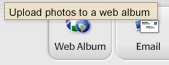
Choose your desired upload size then "OK".
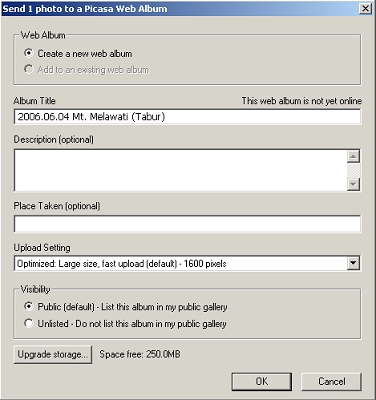
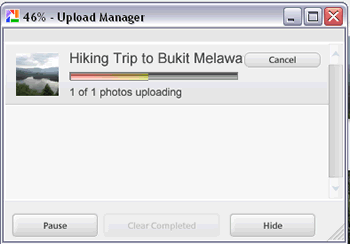
Alternatively, if you want to upload via web browser, create an album then upload.
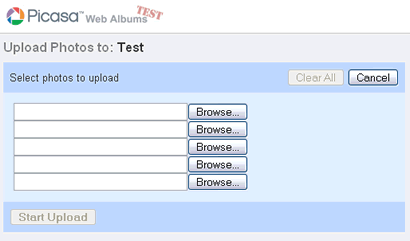
After uploading (will take quite a long time), you can expect to see your album at:
http://picasaweb.google.com/your_username
Take a look at this sample album, or my album.
So, after looking at the steps, what do you think about Picasa Web Albums?
If my article helped you solved your problem, consider buy me a beer!
Share this article: del.icio.us | digg it
Related posts:
