Windows XP: Troubleshooting Blue Screen (c0000218)
If you work as computer support at any place, blue screen is inevitable. Haven't seen any blue screens on Windows 7 yet, but having more than ten Windows XP's in the company, I'm keep getting complaint calls.
The initial problem reported:
The computer cannot go past the Windows start up logo screen, then it restarts automatically. After restart, the computer asks whether to go into Safe Mode or to start computer normally.
In my case, the computer hangs or reboots automatically no matter which option I choose.
To get actual problem:
Keep pressing F8 on start up to get into Windows Advanced Options Menu. Then select Disable automatic restart on system failure.
By doing so, the computer will continue to load until the blue screen shows up. That's the place where you could get the error message.
The error I found:
Stop: c0000218 {Registry File Failure} The registry cannot load the hive (file): \SystemRoot\System32\Config\SOFTWARE or its log or alternate
The solution for all kinds of registry problem, in short:
Format the damned PC.
The solution for registry recovery, in long:
The five registry files to be recovered are:
- system
- software
- sam
- security
- default
Procedures to copy all registry files from C:\windows\repair\ folder to C:\windows\system32\config\ folder:
- Using Windows XP installation CD, get into Recovery Mode.
- Go to C:\windows\system32\config folder.
- Backup the 5 registry files to a temporary folder.
- Copy the 5 registry files from C:\windows\repair\ folder to C:\windows\system32\config folder.
- Enter exit to restart to computer.
Procedures to get into Safe Mode to copy last known good registry files to be restored:
- Upon start up, press F8 and select Safe Mode to get into Windows Safe Mode.
- Get into C:\System Volume Information\_restore{XXXX}\RPXX\snapshot\ (Rule: Check the properties of the folder to get the date of the backup. Always take the latest version.)
- You will find these files:
- _REGISTRY_USER_.DEFAULT
- _REGISTRY_MACHINE_SECURITY
- _REGISTRY_MACHINE_SOFTWARE
- _REGISTRY_MACHINE_SYSTEM
- _REGISTRY_MACHINE_SAM
- Copy the files to another temporary folder, preferably to be in C:\Windows folder.
- Rename all the 5 files to its original name, e.g. _REGISTRY_USER_.DEFAULT to default.
Finally, get back to Recovery Mode to replace the files you have found from System Volume Information to registry original folder (C:\windows\system32\config).
Done. You should now be able to start your computer normally.
This same procedure will help you recover all kinds of registry corrupted problem that you ever get.
I am trying to keep this guide simple and short, for myself, because I found that the guide provided by Microsoft is too lengthy. You may refer to the Knowledge Base page if this guide does not make any sense.
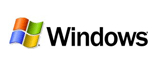 If your Windows XP takes a very long time to shut down, you can try
If your Windows XP takes a very long time to shut down, you can try 