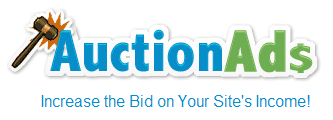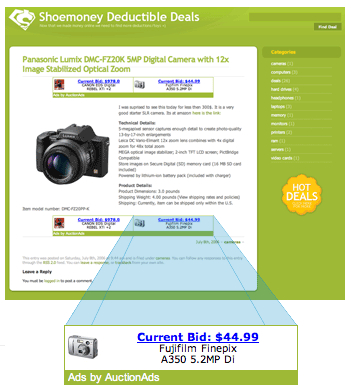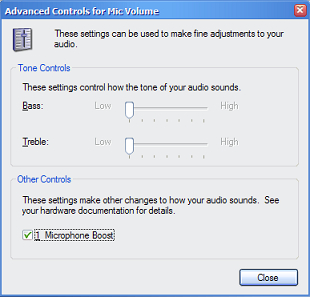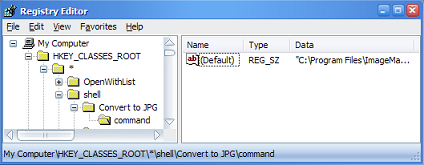Wednesday, May 16th, 2007
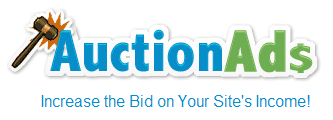
I signed up for Text Link Ads long time ago, but didn't really put it on my site. They introduced a new program, AuctionAds, which will display live eBay auction ads at your site. I just receive their email giving away USD 5, just for signing up as publisher.
If you are interested, just follow this link: AuctionAds Promotion (Ends on 20th of May 2007)
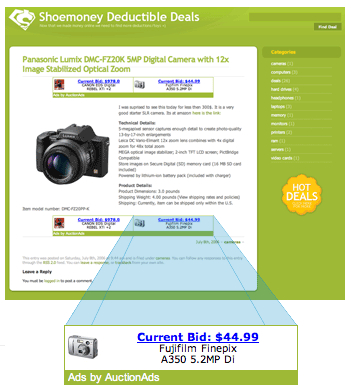
Saturday, May 12th, 2007
Living in my community, with a little knowledge about computers, I keep getting requests from friends or relatives to help on computer related matters. There is this relative who requested me to setup webcam and mic for Skype video conference. (A different case from the previous request to setup Skype)
Installing the webcam, with its driver, takes only a few minutes. Next, I proceed to install mic. Here are the steps to make sure that the mic is working:
- Go to Control Panel, Sounds and Audio Devices.
- Select Voice tab. Click 'Test hardware' button.
- Follow the steps on screen.
As I test the mic, I can't hear my voice at all, unless I blow very hard towards the mic. Fiddling with the volume control does not help at all. Then, I found out that the microphone boost was not turn on. To turn it on:
- In the Sound and Audio Devices control panel, go back to the first tab 'Volume'.
- Click the 'Advanced...' button in the 'Device volume' box.
- By default, Mic volume is not shown. Go to menu Options > Properties. Tick 'Mic volume' then click OK.
- Go to menu Options > Advanced Controls to show 'Advanced' button below 'Mic volume'.
- Tick 'Microphone Boost' then 'Close'.
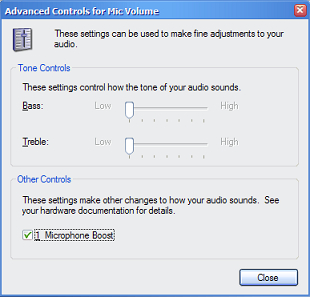
In normal case, you should be able to hear your mic working by now.
However, I'm not that lucky. I hear a very high pitch sound coming from the computer speaker once I click on the 'Microphone Boost'. I had to instantly untick it to keep my ear working. Search in the web did not help. I'm certainly not expert in this but finally I don't get the high pitch sound after I reduce bass volume of the speaker.
Then, retested the mic. Installed Skype. Done!
Tuesday, May 8th, 2007
Do I look good on a USD 100?

Go Festisite: Personalized money to get one for yourself.
Nice link, LiewCF.
Tuesday, May 8th, 2007
As far as I can remember, YPN only allows publishers from U.S. However, there are some non-US sites have some YPN advertisements running. Here I cut-and-paste a statement from the registration page:
Participants of the program must have a valid U.S. Social Security or Tax ID number, and web site content that is predominantly in English and targeted at a U.S. user base.
Having nothing to do, I give it a try and see what kind of response I'll receive from Yahoo!, although it is quite clear that it's going to be a negative response. Just for your information, I entered 'No' for the question 'Do you Have a Valid U.S. Social Security or Tax ID Number?'.
Anyhow, it's really interesting to know whether they will generate better income than Google AdSense.
Yahoo! Publisher Network
Sunday, May 6th, 2007
I'm quite annoyed to see badly converted images on the web. They typically print screen and paste it on Microsoft Paint, then save as JPG. JPG files created that way look awful to me. I'm writing this to create a right-click shortcut to convert any image format to JPG nicely, with the help of ImageMagick command-line tools.
- Download ImageMagick, the Q16, DLL version from ImageMagick Download Page.
- Install the program.
- Start Registry Editor, start > run > regedit.
- Go to
HKEY_CLASSES_ROOT\*\shell
- Right click on shell > New > Key
- Type in:
Convert to JPG
- Right click on "Convert to JPG" > New > Key
- Type in:
command
- Select "command". Double click on "(Default)" on your right to change its value.
- Type in with the double quotes: "
C:\Program Files\ImageMagick-6.3.4-Q16\mogrify.exe" -format jpg -quality 100 "%1"
Take note of the ImageMagick installation path. You may need to modify that.
Your regedit would look something like this:
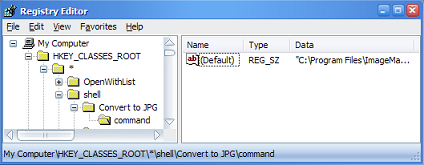
Your right click menu will have an additional item, Convert to JPG. Once you click on it, a new JPG file will be generated.
I'm certain that there are better ways to do it, but with ImageMagick installed you can do much more stuffs like this. (See: the power of ImageMagick)